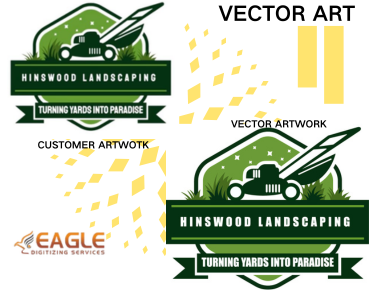How to Convert an Image Into SVG in Adobe Illustrator
Converting images into Scalable Vector Graphics (SVG) format can often be necessary for design work, allowing for smooth scalability without loss of quality. Adobe Illustrator provides a powerful toolset to facilitate this conversion efficiently. Below, we will explore the steps needed to convert an image into SVG within this versatile application.
Selecting Your Image
To start the conversion process, first, you need to open Adobe Illustrator and import the image you wish to convert. This can be done by navigating to "File" and selecting "Open" to import your desired image. Once your image is loaded, you can proceed with vectorizing it.
Using Image Trace
Image Trace is an essential feature in Illustrator to convert raster images to vector paths. Once your image is open, select it by clicking on it, then navigate to the "Window" menu and choose "Image Trace" from the list. This opens a panel with a variety of tracing options suitable for different image types. Depending on your image, you may experiment with different presets available within Image Trace until achieving a satisfactory result.
Tweaking Tracing Settings
To fine-tune your traced image, use the "Image Trace" panel options where you can adjust settings such as threshold, paths, corners, and noise. This will help in defining how detailed your vector will be. Remember, increased detail might not always mean increased clarity at all scaling levels, so find the right balance for your needs.
Expanding and Cleaning Up Your Artwork
After you are satisfied with the trace result, click "Expand" from the control panel above. This action will convert your trace into vector paths. Using tools like the "Direct Selection Tool" and erasers, clean up any unwanted paths or anchor points to ensure the vector remains uncluttered and precise.
Saving the Image as SVG
With your vector image ready, it's time to save it as an SVG file. Go to "File" and select "Save As," then choose SVG from the format dropdown menu. Adobe Illustrator offers various Save options for SVG, allowing you to optimize your file for specific needs, such as web performance or editability.
Utilizing Online Conversion Services
For those looking for a quicker alternative or additional features, online vector conversion services provide a viable option. Businesses like Eagle Digitizing offer robust vector conversion services that encompass not only image to vector work but also tackling complex designs and catering to specialized formats.
Further Enhancements with SVG
SVG is versatile and excels in applications needing scalability across various mediums. It’s widely used in web design, print media, and applications demanding responsiveness. As SVG gains wider adoption, its features continually expand, offering enhancements such as animations and interactivity, transforming how we use static images in technology's dynamic landscape.
At Eagle Digitizing, their expertise in vector conversion ensures high-quality results for clients needing crisp and scalable designs, even from relatively simplistic images, leveraging advanced vector conversion services. This not only saves time but often provides superior results compared to automated software-based conversion.
Whether using Adobe Illustrator or seeking professional services for vector conversion, understanding and mastering these skills and tools can significantly enhance your design workflow and output quality.
The Future of Image Conversion
As digital design continues to evolve, the demand for high-quality, scalable vector graphics is only expected to increase. Innovations in conversion techniques and software improvements will further streamline and enhance these conversions, pushing the boundaries of what's possible in visual graphics. Designers and businesses alike should look to stay informed and updated on these advancements to exploit new opportunities in the digital age.