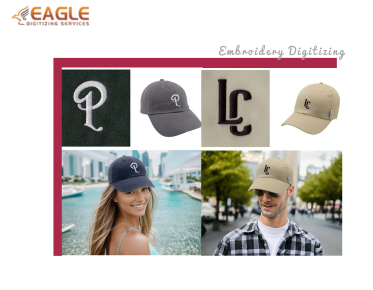How to Convert JPG to DST File Online: Step-by-Step
Converting a JPG image to a DST file is a crucial step for anyone involved in embroidery, as DST files are the standard format used by embroidery machines. This guide will walk you through the process of converting a JPG to a DST file online, ensuring you can easily transform your designs into embroidery-ready files. For those looking to explore embroidery digitizing online, this process is essential.
Understanding the Basics
Before diving into the conversion process, it's important to understand what a DST file is. DST stands for Data Stitch Tajima, a format used by Tajima embroidery machines. It contains information about the stitching pattern, including the path, thread colors, and stitch density. On the other hand, JPG is a common image format that does not contain any stitching information, hence the need for conversion.
Step 1: Choose the Right Online Tool
There are several online tools available for converting JPG to DST. When selecting a tool, consider factors such as ease of use, cost, and the quality of the output. Some popular options include online converters and software that offer free trials. It's advisable to read reviews and perhaps try a few different tools to find the one that best suits your needs.
Step 2: Prepare Your JPG Image
Ensure your JPG image is of high quality. The better the quality of the image, the more accurate the conversion will be. If necessary, use an image editing tool to enhance the image by adjusting brightness, contrast, and sharpness. This step is crucial as it affects the final embroidery output.
Step 3: Upload the Image
Once your image is ready, upload it to the chosen online conversion tool. Most tools will have a straightforward upload process, often involving a simple drag-and-drop feature or a file selection button. Ensure the file size is within the limits set by the tool.
Step 4: Configure Conversion Settings
After uploading, you may need to configure the conversion settings. This can include selecting the embroidery machine type, adjusting stitch density, and choosing thread colors. Some tools offer advanced settings for more detailed customization, which can be beneficial for complex designs.
Step 5: Convert and Download the DST File
Initiate the conversion process by clicking the convert button. The time taken for conversion can vary depending on the complexity of the image and the tool used. Once the conversion is complete, download the DST file. It's a good practice to save the file in a location where you can easily find it later.
Testing the DST File
Before using the DST file for embroidery, it's advisable to test it. Use embroidery software to simulate the stitching process and check for any errors or areas that need adjustment. This step can save time and materials by ensuring the design is perfect before actual embroidery.
Common Challenges and Solutions
Converting JPG to DST can sometimes present challenges, such as loss of detail or incorrect stitch paths. To overcome these, ensure your original image is clear and well-defined. Additionally, using a reputable conversion tool can significantly reduce errors. If problems persist, consider consulting with a professional digitizing service.
Future Trends in Embroidery Digitizing
As technology advances, the process of converting images to embroidery files is becoming more streamlined and accessible. Future trends may include AI-driven tools that automatically optimize designs for embroidery, making the process even more user-friendly. Keeping abreast of these developments can provide a competitive edge in the embroidery industry.
For those seeking professional assistance, Eagle Digitizing excels in providing professional embroidery digitizing services, ensuring every design is crafted with unmatched precision. Whether you're a hobbyist or a professional, leveraging expert services can enhance the quality and efficiency of your embroidery projects.