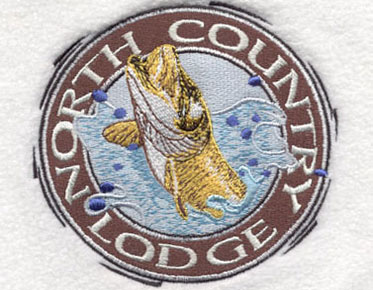How to Convert PNG Files into Vector Illustrator
Converting PNG files to vector allows you to manipulate color, scale and edit. A PNG file is good because it's smaller, but it can be transformed into vectors. A PNG file can be transformed into a vector illustrator. The first is with the Image Trace function, and the second is the manual tracking of your design.
The PNG File
Extension:
The PNG file is a transferable image file. It is similar to other image files, such as JPG, GIF, or BMP. The PNG file is best as it has great color contrast and maintains the quality, but there is a problem with PNG files that the editing cannot be done easily. So, if the graphic designer wants to do major changes in designs while using illustrator, PNG files are not easy to work with due to this reason, the PNG files are converted into a vector, which makes editing easy.
Conversion of
PNG File by Using Trace Option:
The first step in conversion is, open the PNG file and choose the image file, and press on the circle icon near the image for further selection. When the image is selected, the trace toolbar will come at the top of the screen. If the immediate conversion is required from PNG to vector, then click Image Trace at the top of the screen, the image will be converted into a vector by illustrator within a few seconds. In the end, adjust the image to fit into vector file type.
If the conversion of the file is not according to the requirements, then undo it and again start the conversion process. Select the image, but now, don’t immediately press Image Trace. Go to the Tracing tool, and next to the tracing tool there is a dropdown option, click it, and check different options and select the best options for file conversion. The dropdown menu has a variety of options, for instance, Sketches Art, Line Art, white logo, and Black logo.
Raster and
Vector Formats: Raster Format:
This is the file type that consists of separate colored boxes called a pixel. The JPG, PNG, AND GIF file types are examples of raster format. It is the best and ideal format for working with photos. The advantage of the raster format is that it effectively retains an unlimited quantity of fine details. On the other hand, it also has the disadvantage of poor scale, for instance, if a photo is enlarged to be fit in the vehicle wrap, its separate color will become more visible, resulting in pixelation.
Vector Format:
It is different from the raster format and consists of a succession of coordinate points that represent the graphic properties on the X and Y-axis. The SVG, AI, EPS are examples of vector format. The advantage of vector format is that it can be edited easily and enlarged infinitely without affecting the quality. It is the best choice of format in logo design because, in logo designing, a single design is used in different ways. The disadvantage of working with vector format is, it cannot retain fine details due to this reason, the vector format is best for logo designs, simple illustrations, user interface, and icons.
Conversion of
PNG into Vector:
If a logo, icon, or any image is in PNG format and you want to convert it in vector format to utilize the advantages of vector format. But, this conversion process is not as simple as converting other file types. The PNG file can not be directly converted into vector format, as it is a raster format file. If the source vector file for the PNG file is not available, then it is necessary to create a vector tracing it. The vector tracing of a PNG file can be created by using vector graphics applications such as Inkscape or Adobe Illustrator.
Conversion of
PNG to vector by using Adobe Illustrator:
A PNG file can be converted to a vector in two different ways by creating a tracing of PNG file with adobe illustrator.
Automatic
Tracing
Manual Tracing
Automatic
Tracing:
Depending upon the simplicity of designs, the built-in feature, which uses AI to automatically create a vector tracing of PNG file can be used.
Manual Tracing:
If the design is complicated and detailed, then automatic tracing will not work. So, the hand will be used to manually create a tracing with the help of drawing tools and basic shapes.
It is advisable to use automatic tracing first to save time and if you don’t get the accurate vector tracing due to the complexity of the design, then opt for the manual tracing method.
Automatic
Tracing:
The foremost process of converting PNG to vector with adobe illustrator is Image Tracing. It uses a predictive algorithm to create a tracing of pictures depending on the composition of an image. It is quick and easy to use but if the image is complex then the conversion might not be accurate.
How Auto Tracing
of PNG File is Done?
Select and open
a document
Import PNG file
( Go to a file-Place-locate PNG file on disk)
Go to select
tool to select your file
Open Image Trace menu ( Navigate window- go to Image Trace)
If the PNG file
has colors then select color from the Mode Drop Down and adjust colors
according to the pictures. If an image is black and white, then go with the
default settings and adjust the threshold slider according to the composition
of the PNG file
Check the
preview of the tracing to check the accuracy
If the preview
is accurate, then select trace to create a Tracing Image
After creating vector tracing little editing is more required to remove the background or unnecessary area ( Go to Object – Expand -go to object – ungroup twice)
Manual Tracing:
If the automatic tracing with adobe illustrator using Image Tracing does not give accurate results that means the image is complexed and you will have to use manual tracing to convert PNG to vector.
How to Manually
Trace PNG File:
The first step in creating manual tracing of PNG files is to search for common shapes in the image, for instance, Squares and rectangles, Triangles, Stars, circles and ellipses, and Polygons. The benefit of looking for these common shapes is that the illustrator has designated tools to create these shapes. So, if these tools are used it will save time and give more accurate outcomes rather than manually drawing. After recognizing and using common shape features the next step is to use Pen and Curvature tools to trace the more difficult design in the image manually. Between these two tools, the selection of which tool should be used depending upon the styles of lines to be traced.
Pen Tool:
This tool is ideal to trace straight lines.
Curvature Tool:
This tool is ideal for curved and wavy lines. This tool automatically generates s lines depending upon the placement of anchor points.
After finishing tracing a PNG image, Shape Modes are used to generate negative space as per requirement, then save the file in any of the vector formats.
If you are
looking for a professional to get your PNG files converted to vector then Eagle
Digitizing graphic designer are the best choice for your project. We have a
team of experienced, professional, and expert graphic designers and they will
give you the best quality work as Customer satisfaction is our topmost
priority. We offer our services at affordable prices. You can contact us
through email or live chat on our website. We are always available to
facilitate.