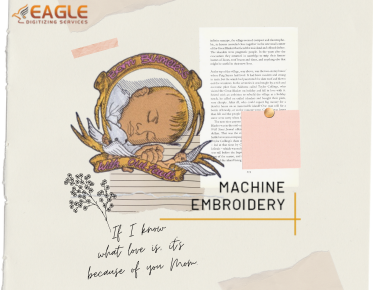Vector Graphics in Word: Can You Edit?
Vector graphics, composed of paths defined by mathematical equations,
offer unmatched scalability and precision. Unlike raster graphics, which
pixelate when enlarged, vectors maintain clarity at any size. This editability
is essential for designers who demand flexibility and quality in their visuals.
Importance of Editing Vector
Graphics for Customization
Customization through vector graphics editing allows for tailored
designs that meet specific needs. From adjusting colors and shapes to modifying
intricate details, editing vectors provides the creative control necessary for
branding, marketing, and artistic projects. This process ensures that each
graphic aligns perfectly with the intended vision.
Common Reasons for Editing
Vector Graphics
Reasons for editing vector graphics vary widely, from correcting errors to updating designs. Common motivations include rebranding, where logos need modernization, and creating unique assets for different media. Designers might also repurpose existing graphics for new contexts, ensuring consistency across various platforms.
Microsoft
Word as a Vector Graphics Editing Tool
Exploring the Capabilities of
Microsoft Word
Microsoft Word, primarily a word processing tool, possesses some
vector graphics capabilities. Users can insert and manipulate basic shapes,
combine them, and apply limited formatting. While not designed for advanced
graphic design, Word offers rudimentary tools that can be surprisingly useful
for simple vector tasks.
Limitations of Editing Vector
Graphics in Microsoft Word
However, Word's limitations become apparent when delving into complex
vector editing. The software lacks the advanced path manipulation, gradient
meshes, and precision controls found in dedicated vector editors. This
restricts its use to basic modifications, making it unsuitable for
professional-level design work.
Built-in Features for Editing
Vector Graphics
Word includes built-in features like shape grouping, alignment, and layer management. Users can also apply fills, borders, and shadow effects. While these tools provide a degree of customization, they fall short of the extensive feature sets required for intricate vector graphic editing.
Can
You Edit Vector Graphics in Microsoft Word?
Examining Microsoft Word's
Handling of Vector Graphics
Microsoft Word can handle basic vector graphics but is not designed
for comprehensive editing. Users can insert vector images in formats like SVG
and perform limited modifications, such as resizing, recoloring, and basic
shape adjustments.
Options for Inserting and Modifying
Vector Graphics
Inserting vector graphics into Word involves using the 'Insert' tab
and selecting SVG files. Once inserted, users can access the 'Graphics Tools'
for basic editing options. These tools allow for resizing, rotating, and
applying simple effects, but lack the depth needed for detailed vector work.
Limitations and Workarounds for
Editing Vector Graphics in Word
Word’s limitations in vector editing can be circumvented by using external tools for complex modifications before importing into Word. Alternatively, leveraging third-party add-ins and plugins can extend Word’s capabilities, offering more advanced editing functions within the familiar interface.
Alternative
Software for Editing Vector Graphics
Introduction to Vector Graphics
Editing Software Options
For comprehensive vector graphic editing, specialized software is
indispensable. These tools offer advanced features and a user-friendly
interface, designed to handle the complexities of vector artwork. The following
options represent the pinnacle of vector editing capabilities.
Adobe Illustrator: Features and
Capabilities
Adobe Illustrator stands as the industry standard for vector graphics
editing. Its robust toolkit includes advanced pathfinding, gradient meshes, and
a wide array of brushes and effects. Illustrator’s integration with other Adobe
Creative Cloud applications enhances its versatility, making it a favorite
among professional designers.
CorelDRAW: Tools and Functions
for Vector Editing
CorelDRAW is another powerhouse in vector graphics editing. Known for
its intuitive interface and powerful tools, it provides features like advanced
typography, multi-page documents, and extensive import/export options.
CorelDRAW caters to both seasoned professionals and beginners looking for a
user-friendly experience.
Inkscape: Open Source Vector
Editing Software
Inkscape, a popular open-source alternative, offers a comprehensive suite of vector editing tools. Despite being free, it rivals paid software in terms of functionality. Features include node editing, path operations, and support for various file formats. Inkscape’s open-source nature fosters a community-driven approach to continual improvement.
Online
Platforms for Editing Vector Graphics
Overview of Online Vector
Graphics Editing Tools
Online vector graphics editors provide a convenient alternative for
users needing quick and accessible solutions. These platforms eliminate the
need for software installation, allowing for vector editing directly within a
web browser. They cater to users looking for simplicity and ease of access.
Benefits of Using Online
Platforms for Editing
The primary benefits of online editors include accessibility from any
device and ease of use. They often feature streamlined interfaces and cloud
storage integration, facilitating seamless workflow across different devices.
These tools are ideal for collaborative projects and quick edits on the go.
Popular Online Vector Graphics
Editors
Popular online editors include Vector, Gravit Designer, and Boxy SVG. Vectr offers real-time collaboration and simple vector creation tools. Gravit Designer combines advanced features with a clean interface, suitable for both beginners and professionals. Boxy SVG focuses on SVG editing, providing precision tools within a web-based environment.
Alternative
Methods for Editing Vector Graphics
Using Dedicated Vector Editing
Software
Dedicated vector editing software like Adobe Illustrator, CorelDRAW,
and Inkscape provide comprehensive tools for detailed vector work. These
programs offer precise control over paths, shapes, and colors, making them
essential for professional graphic design.
Exploring Third-Party Add-Ins
and Plugins
Third-party add-ins and plugins can enhance Microsoft Word’s vector
editing capabilities. These extensions often provide additional tools and functionalities,
bridging the gap between basic and advanced editing needs.
Converting Vector Graphics to
Other Formats for Editing
Converting vector graphics to other formats, such as PDF or EPS, can facilitate editing in more capable software. This method allows users to leverage the strengths of different programs, ensuring optimal editing results and compatibility with various platforms.
Factors
to Consider When Choosing a Vector Graphics Editing Tool
1. User Interface and Ease of
Use
The user interface is the gateway to any software, and for vector
graphics editing software, it's crucial to have a user-friendly interface.
Users should easily locate tools and functions, with intuitive navigation that
doesn't require extensive training or prior knowledge. A clutter-free interface
enhances productivity and creativity, allowing users to focus on their designs
rather than struggling with the software.
2. Compatibility with Different
File Formats
File format compatibility is paramount for seamless workflow in vector
graphics editing. Understanding the various file formats, such as SVG, AI, EPS,
and PDF, ensures smooth import and export of files across different platforms
and software. Compatibility eliminates the need for file conversion, saving
time and preserving the integrity of the design elements.
3. Advanced Editing Features and
Functions
Advanced editing tools are indispensable for tackling complex projects
and pushing creative boundaries. Features like bezier curves, pathfinder
operations, mesh tools, and blend modes offer precise control over design
elements, enabling users to achieve intricate designs and visual effects. These
advanced functions empower users to unleash their creativity and explore new
artistic possibilities.
4. Cost and Pricing Structure
The cost and pricing structure of vector graphics editing software
varies depending on the vendor and the features offered. Users can choose
between one-time purchases or subscription models based on their budget and
usage frequency. While free software options exist, paid versions often provide
access to advanced features, dedicated customer support, and regular updates,
offering better value in the long run.
5. Platform Compatibility
Vector graphics editing software should be compatible with various
operating systems, including Windows, macOS, and Linux, to cater to diverse
user preferences. Cross-platform functionality ensures flexibility and
accessibility, allowing users to work seamlessly across different devices and
environments. Mobile compatibility further extends usability, enabling users to
create and edit designs on the go.
6. Customization Options
Customization options enhance user experience by allowing individuals
to tailor the software to their preferences and workflow. Customizable
workspace layouts enable users to arrange tools and panels according to their
needs, optimizing productivity and efficiency. Personalizing keyboard shortcuts
and toolbars further streamlines the editing process, reducing repetitive tasks
and enhancing workflow speed.
7. Performance and Speed
Performance is a critical factor in vector graphics editing software,
with speed, responsiveness, and rendering capabilities directly impacting user
experience. Efficient resource utilization, including CPU and RAM optimization,
ensures smooth operation, even when handling large projects or complex designs.
Software optimization enhances productivity and prevents workflow interruptions
due to lag or slowdowns.
8. Support and Community
Comprehensive customer support options, including documentation,
tutorials, and responsive help desks, are essential for assisting users with
troubleshooting and technical queries. Online resources such as forums,
community groups, and social media platforms foster collaboration, knowledge
sharing, and peer-to-peer support. An active user community contributes to a
vibrant ecosystem of learning and innovation.
9. Updates and Maintenance
Regular software updates are crucial for addressing bugs, introducing
new features, and enhancing performance and security. A transparent policy on
bug fixes and patches ensures that users receive timely resolutions to issues
encountered during usage. The availability of new features in updates keeps the
software relevant and competitive, providing users with tools to stay ahead in
their creative endeavors.
10. Learning Curve
The learning curve for vector graphics editing software varies depending on complexity and user familiarity with similar tools. Resources such as tutorials, documentation, and online courses facilitate learning and skill development, reducing the time investment required to master the software. Beginners may find simpler interfaces and guided workflows helpful in navigating the software efficiently and gaining confidence in their abilities.
Tips
for Effective Vector Graphics Editing
Best Practices for Editing
Vector Graphics
Adopting best practices, such as organizing layers, using grid
systems, and employing consistent color schemes, enhances the quality of vector
graphics. These practices ensure clean, professional-looking designs.
Keeping Original Files for
Revisions
Maintaining original files allows for easy revisions and updates. This
practice is particularly important for projects that may require future
adjustments or adaptations for different contexts.
Saving Files in Compatible
Formats for Future Editing
Saving files in compatible formats ensures they can be easily opened and edited in various software. This approach facilitates collaboration and preserves the editability of vector graphics over time.
Examples
of Vector Graphics Editing Projects
Before and After Examples of
Edited Vector Graphics
Before and after examples illustrate the transformative power of
vector graphics editing, these comparisons highlight the enhancements and
refinements achieved through careful editing.
Showcase of Customized Vector
Graphics for Various Purposes
Customized vector graphics can serve a wide range of purposes, from
branding and marketing materials to web and app design. Showcasing diverse
applications demonstrates the versatility and impact of vector graphics.
Success Stories and Testimonials
from Users
Success stories and testimonials from users provide real-world insights into the benefits of vector graphics editing. These accounts underscore the value of effective editing tools in achieving professional-quality results.
A variety of tools and methods exist for editing vector graphics, each with its strengths and limitations. From dedicated software like Adobe Illustrator and CorelDRAW to online platforms and even Microsoft Word, options abound to suit different needs and skill levels.
Choosing the right editing tool depends on factors such as the complexity of the project, budget, and desired features. Assessing these needs helps in selecting the most appropriate software for efficient and effective vector graphics editing.
Enhancing vector graphics is an art that combines technical skill with creative
vision. Whether for professional or personal projects, selecting the right
tools and adopting best practices ensures that vector art graphics reach their full
potential, delivering stunning visual results.