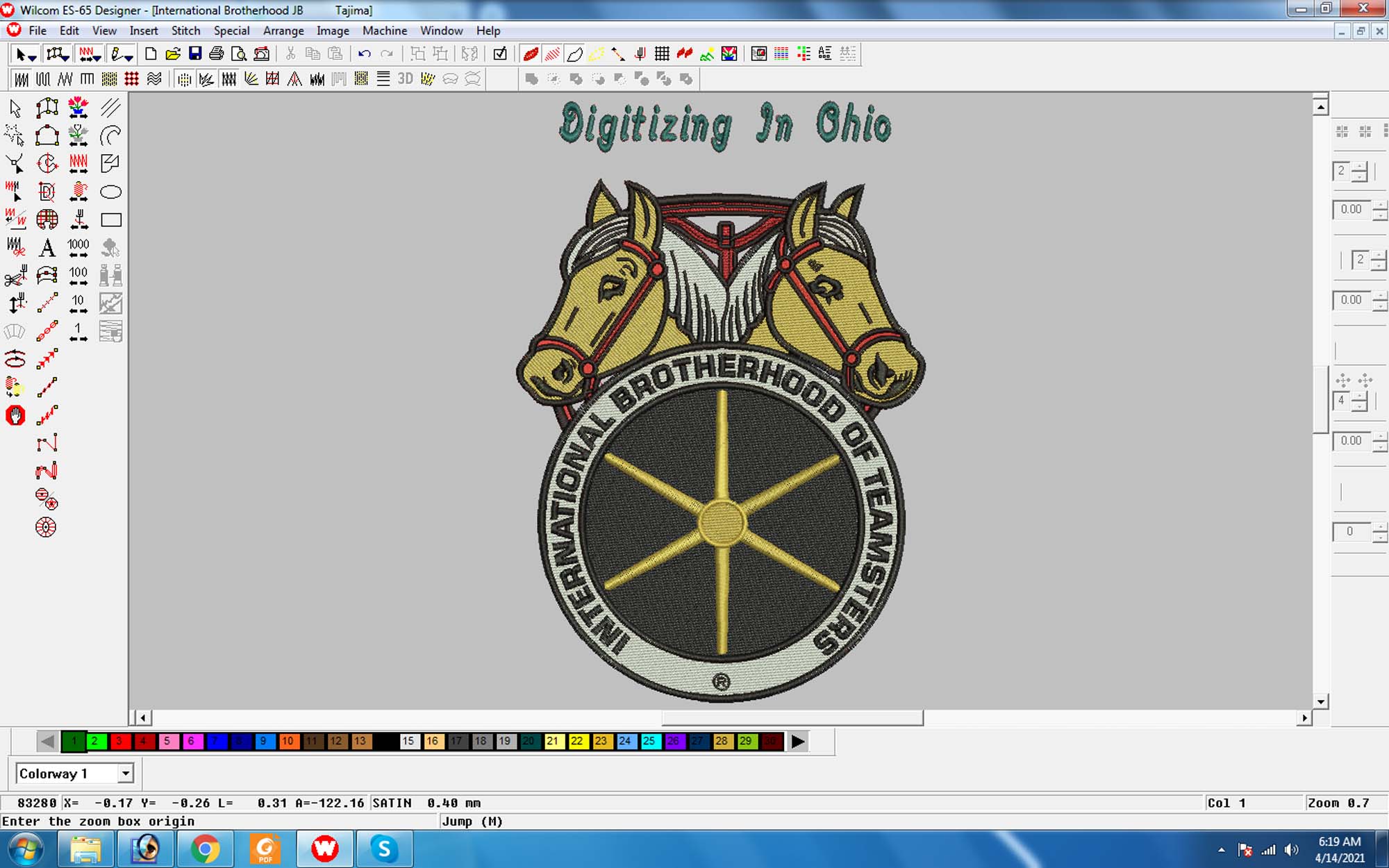6 Ways To Convert Any Image Into Vector Graphics – Eagle Digitizing
Need to convert an image to vector? There are plenty of tools and tutorials online that will teach you exactly what you need to know! The following content also has some reference value for Eagle digitizing.
Discover how to convert any image to vector art, without knowing any design or coding. You will learn some cool tips on how to just by using native tools in illustrator and photoshop that are right at your fingertips. Learn how to install plugins, you will learn how to make simple shapes, which is something we use all the time when creating a logo for our clients or designing something for print - it is essential basic skill that every graphic designer should have in their tool belt!
What is a vector image?
To better understand what a vector file is, it's important to understand 2 basic categories of digital images: raster graphics and vector graphics.
You may already be familiar with flat or raster graphics. These graphics are of the .jpg (Joint Photographic Experts Group) or .png (Portable Network Graphics) file type. Note that when you zoom in on a .jpg or .png image, you will see the image blur and start seeing small square dots. These points are called pixels. This is the basic basis of raster graphics: the flat little dots that make up the whole image.
Vector graphics, on the other hand, consist of mathematical formulas rather than flat, fixed, and solid-colored pixels. These formulas create the points, paths, lines, curves, shapes, and colors you see in vector images.
The most important property of a vector image is that it can be expanded infinitely without affecting the quality of the image. No matter how close you zoom in, or how far you zoom the vector image, it will remain smooth. The resolution will also remain high! Some common file formats for vector files are .ai (Adobe Illustrator), .eps, and .svg
Where are vector images used?
Vector image for branding and printing. Most logos, icons, and other graphics you see on online sites are vector images. Most of the print jobs you see are also likely to be vector images before printing.
What can you do with vector images?
Because vector files are resolution independent, they are ideal for large-scale printing such as banners, signs, and other large-format jobs. Vector files are also great for smaller prints like business cards, packaging and stickers, as even the tiniest details are guaranteed to be crisp and clear.
It's usually a good idea to keep your graphics assets as vector files because of their smaller file size compared to raster images. You can also easily update and edit vector files, or export them at any time to any other file type you need.
What are the tools that can convert an image to a vector?
There are a variety of software, both offline and online, that can export vectors. Some popular professional software are Adobe Illustrator and CorelDRAW. There are also open source and free software like Iinkscape and Vector.
Alternatively, there are plenty of free vector conversion sites where you can upload your images and convert them to vector images. The downside of using free and automatic conversion tools like them is that you don't get an accurate image. Some include watermarks, while others do not produce high-resolution vectors at all.
Here's our favorite way to get things done and still have great results
1) Have someone else vectorize the image to be cheap online
Here's our pro tip: Redraw from StickerMule converts and upscales any image to high-res vector graphics.
Change jpg png to vector image by redrawing online
Redraw takes the hassle out of tracking, shading, fine-tuning and exporting. Although you may have to spend a few bucks, Redraw guarantees that it will convert any image into a high-quality vector image that is infinitely scalable! After that, your new poster, sticker or billboard will be ready in no time!
2) How to manually convert .jpg to vector?
Well, if you insist on trying to learn the basics of converting vectors by hand, you will need graphic design software like Adobe Illustrator, CorelDRAW, or Inkscape. Some software has a smart tool that can help automate the process, but not all software does. However, there are ways to accurately (albeit manually) convert a flat image to a vector.
Using the software of your choice, open your flat image.
Create a new layer on top of the image.
Using the Pen Tool, trace your image to create paths and shapes.
Use the color picker to fill the shape with the exact color of the image.
Delete or hide your tracked raster images.
In the File drop-down menu, select Export, then SVG.
3) Manually convert pdf to vector
Converting pdf to vector is similar to the steps above, but easier! Some pdf files keep the text and the shape is already defined in the pdf. Fortunately, these may have been reserved for editing.
Right click on your pdf and choose to open in Adobe Illustrator or whatever software you are using.
Using the selection tool, select shapes, graphics, images, and text to convert.
From the Type menu, select Create Profile. This will convert all text to paths and shapes.
In the File drop-down menu, select Export, then SVG.
4) Convert the image to vector in Illustrator
Adobe Illustrator's Image Trace feature is one of the quickest ways to convert flat images to vector images. Here are the steps:
Open a new document in Adobe Illustrator.
On the menu bar, click File, and then click Place. Find the image you want to convert to vector and click the "Place" button.
After selecting an image with the selection tool, select Image Tracking in the Window drop-down menu. This will open the Image Tracking panel. Make sure the Preview checkbox is checked.
In the Mode drop-down menu, you can choose between 3 modes: Color, Gray, and Threshold. Your selection will activate a slider with similar functionality. If you want to convert color images, choose a color mode.
convert image to vector step 2
Toggle the Advanced menu to activate more fine-tuning options.
Adjust the Path slider to set the number of paths in the design. Fewer paths are for smoother and simpler designs, and more paths are for more complex designs. Adjust according to the complexity of the image.
Convert image to vector step 3
Adjust the corner slider to control the number of corners on the design. A high angle will make the corners of the design sharper, and a low angle will make the corners rounder.
Adjust the Noise slider to add or remove design detail. A slider that is too low may remove important detail, while too high may add unnecessary detail. Find a good place to describe your design well.
Once you think you're in a good spot, click Objects on the menu bar, then expand. You will now see that your image has been successfully converted to a path.
Convert Image to Vector Step 4
You have now successfully converted your image to vector! It can now zoom infinitely. You can save the new vector image as an svg file type by exporting it as a .svg file
5) Convert the image to vector in Photoshop
Since Photoshop was created specifically for photos and raster images, vector images converted with Photoshop will not be infinitely scalable. You still get a vector file type with a raster image embedded.
However, you can still use Photoshop to convert a .jpg or .png file to a vector file like .svg.
Open your image in Photoshop.
Convert to Vector in Photoshop Step 1
Go to File, Export, then Export As.
Select the SVG file type.
Convert to vector in Photoshop step 3
Click Export.
Remember that although you have a vector file, the raster image is just embedded in it. Your image will not scale infinitely and will still have visible pixels as you zoom in or out.
6) Convert your images to vectors for free
There are many websites that convert flat images to vectors for free. Some of them even allow the user to enter the number of color outputs, as well as specify a color palette. One of the best examples is pngtosvg.com.
The downside of this is that, in addition to making the page heavy due to a lot of ads popping up on the site, the output will produce imperfect and crooked lines.
Converted vectors also create unnecessary extra shapes. You still need to use software to download and edit vector images to fine-tune and clean up the vectors.
Converting Images to Vectors: Tips for Designers
Here are some tips for converting flat images to vectors:
Convert Image to Vector is suitable for simple, crisp images with minimal color.
When tracing manually, zoom in as much as possible so that you can trace the line more accurately.
Use the color picker tool when filling paths and shapes.
If the software you use has advanced automatic tracking tools, take advantage of it! You will only spend time fine-tuning the results
If you're not a professional designer, doing this process manually may not yield the best results. It's best to take advantage of online tools like StickerMule's Redraw to get the perfect results!
How can I convert an image to a vector without losing quality?
If you have a flat image that you want to convert into a high resolution vector image, Please contact us, you will receive an infinitely scalable, high-resolution vector image without all the hassle!